ZBL Command Line Interface
Install and Configure ZBL-cli in Jupyter notebook
Spawn a Jupyterlab notebook and open it in the browser
Open the Terminal and perform the below procedures that are mentioned:
CInstall the Zeblok CLI into the notebook using the below command:
npm i -g zbl-cli-modularConfigure the command line interface with Zeblok account
zeblok configure <platformUrl> <datalake url> <datalakeSecret> <username>Platform URL: Please refer to the image attached 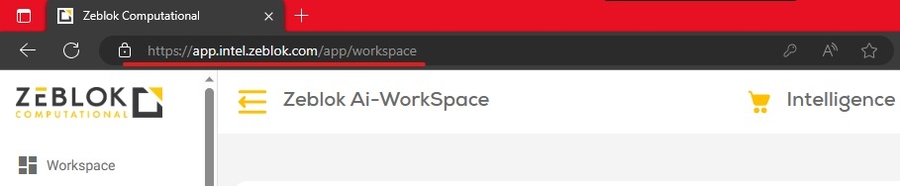
Datalake URL: Please contact the Zeblok Admin for this information.
Datalake Secret: Select the Kebab menu and go to the "Manage your Zeblok Account", then Click on the "Get Secret Key" Button and you can copy the alpha-numerical key under the "Ai-DataLake Secret Key" 

Username: You can copy your user name from the same page you got your Datalake Secret from, Please follow the below picture 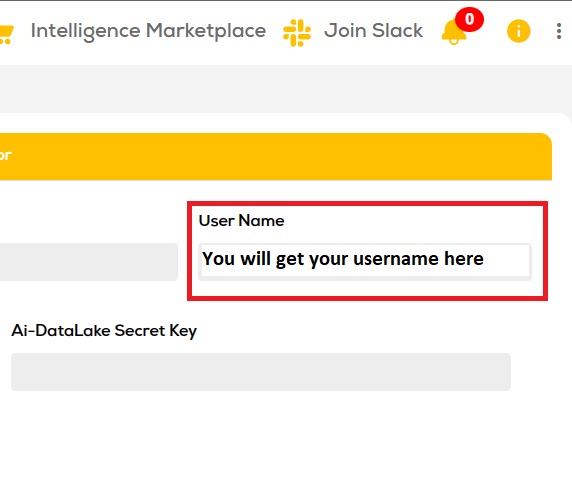
Authentication of the Microcloud with the CLI
zeblok auth
You can get both the credentials from the "Manage you Zeblok Account" option. Click on the "Get API Credential" button to reveal both the keys and the you can copy paste there from there.

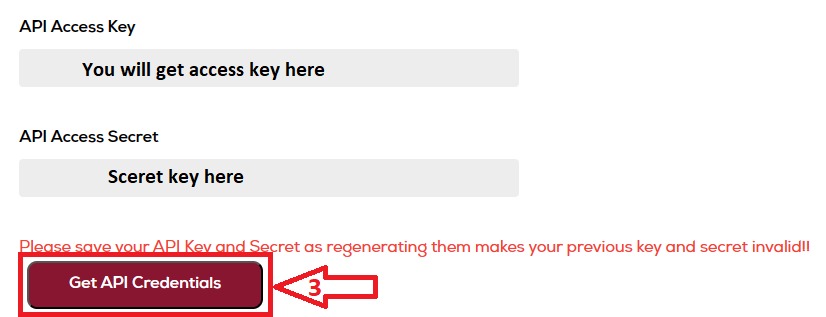
After you have entered both the keys into the CLI after then you can easily use the CLI to Build you own Models or to serve pre installed models using the Zeblok command line.
Run the below command to check if the ZBL-CLI working

Once the initiation of any services like model serving is initiated try not to regenerate the access key and secret key again in profile tab to avoid failure in updates to app .
Was this helpful?