Spawn MicroService
Step By Step Guide for Spawning a MicroService
Overview
Once you logged into the Zeblok Computational Application, you will get an option for Spawn MicroService as shown in the screenshot below.
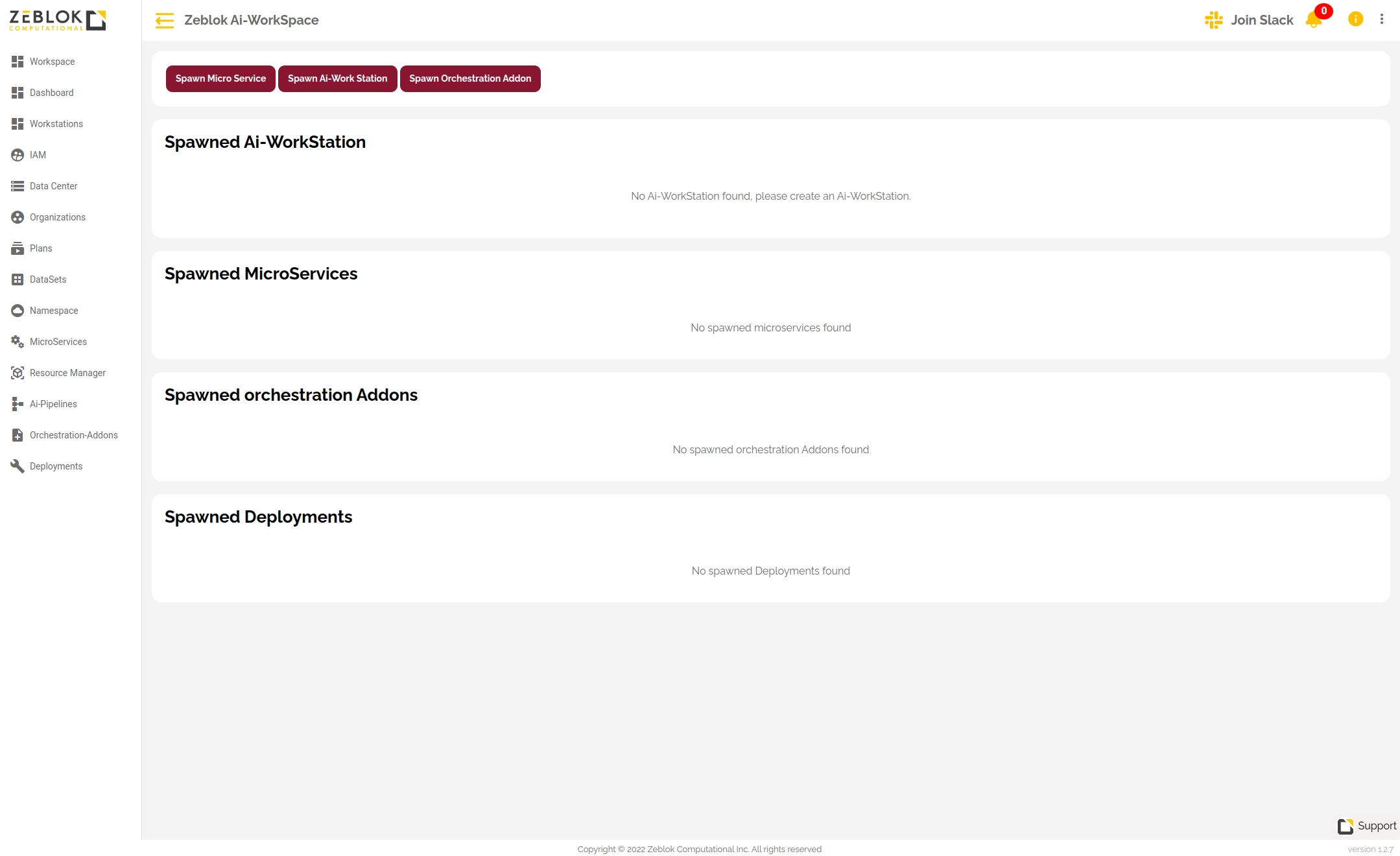
Step 1
Click on "Spawn MicroService", you will be redirected to a page as shown below.
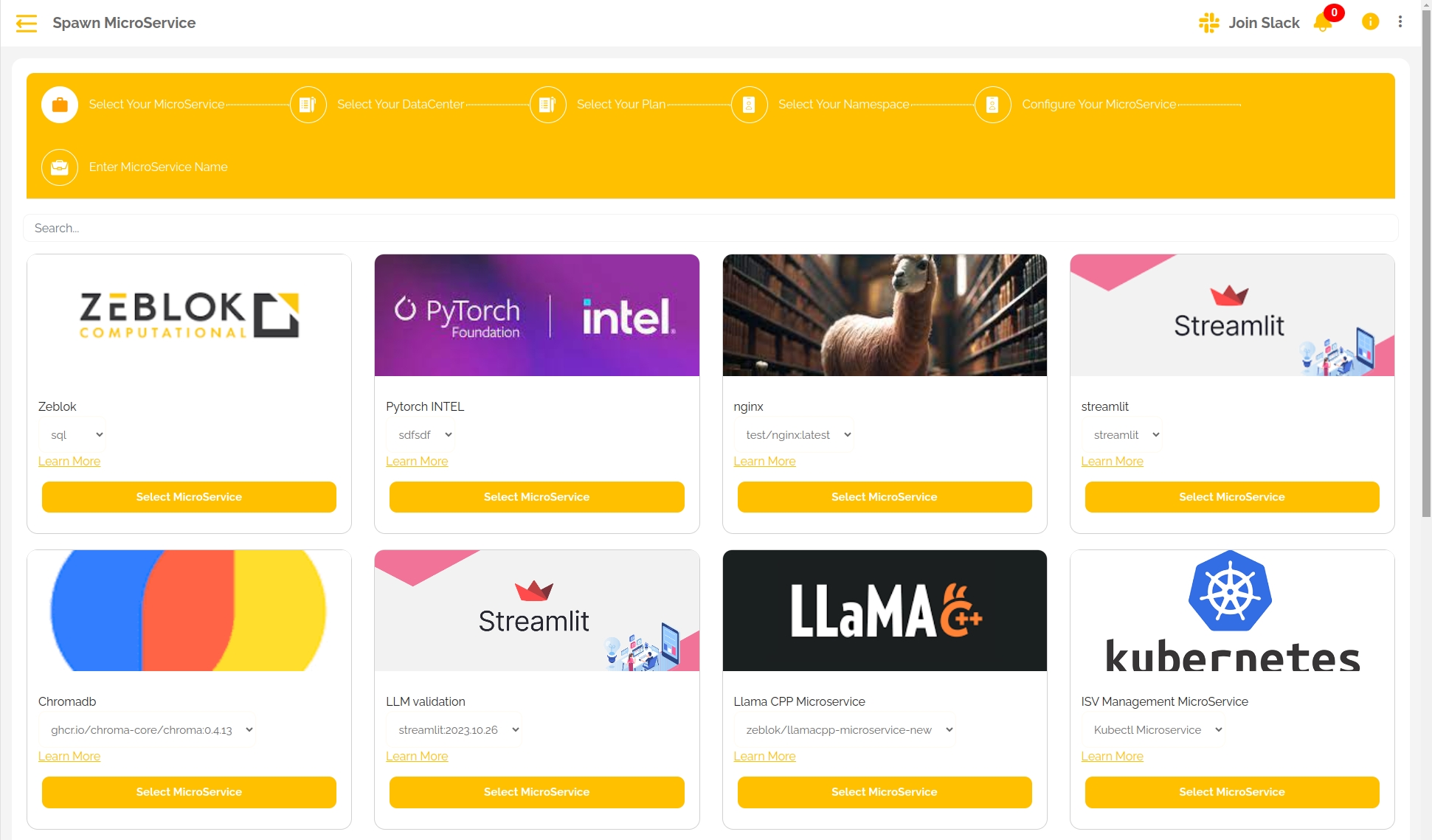
Step 2
Select the MicroService which you want to use, as shown below.
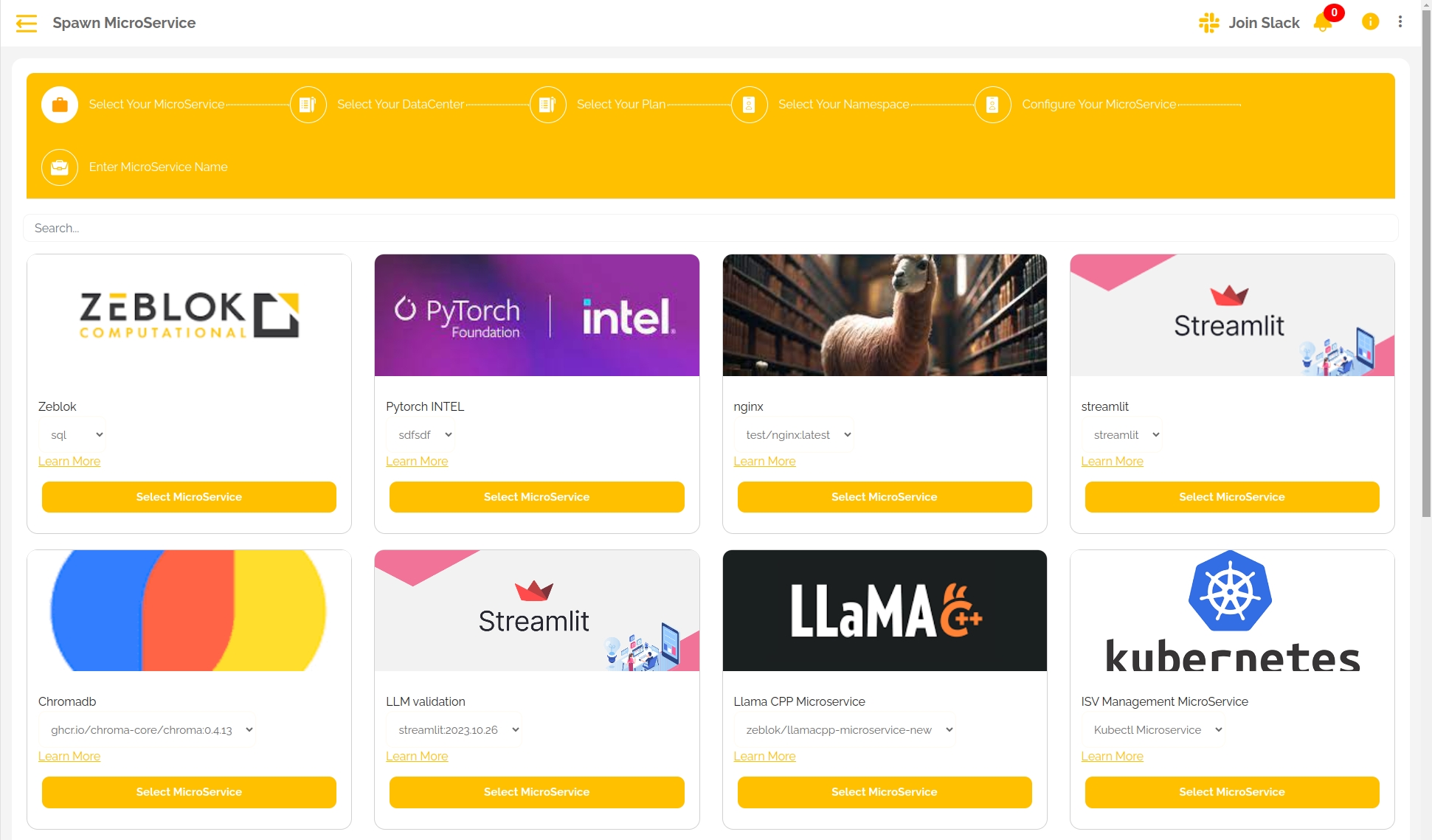
Step 3
Select the datacenter where you want to deploy it.
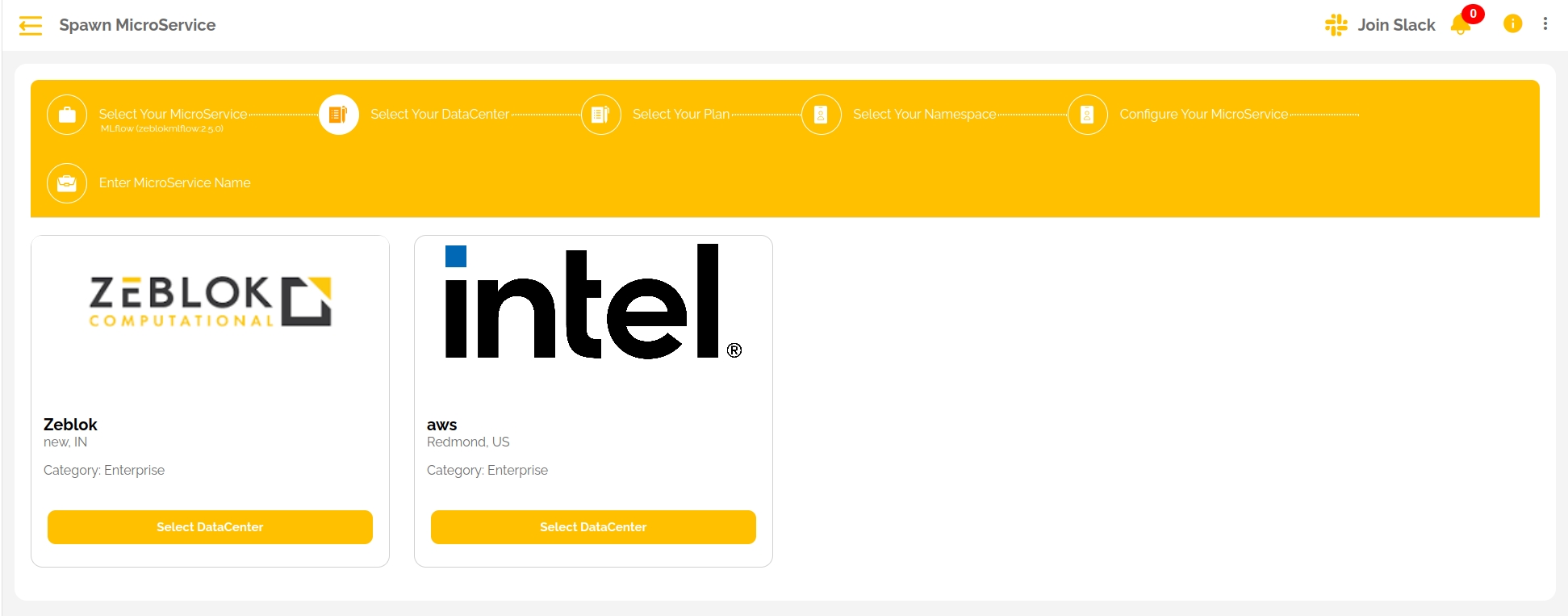
Step 4
If you selected an Edge Datacenter in the previous step, you have an additional step where you are given an option to choose whether you want your deployment to be created on the HUB or any SATELLITE Node
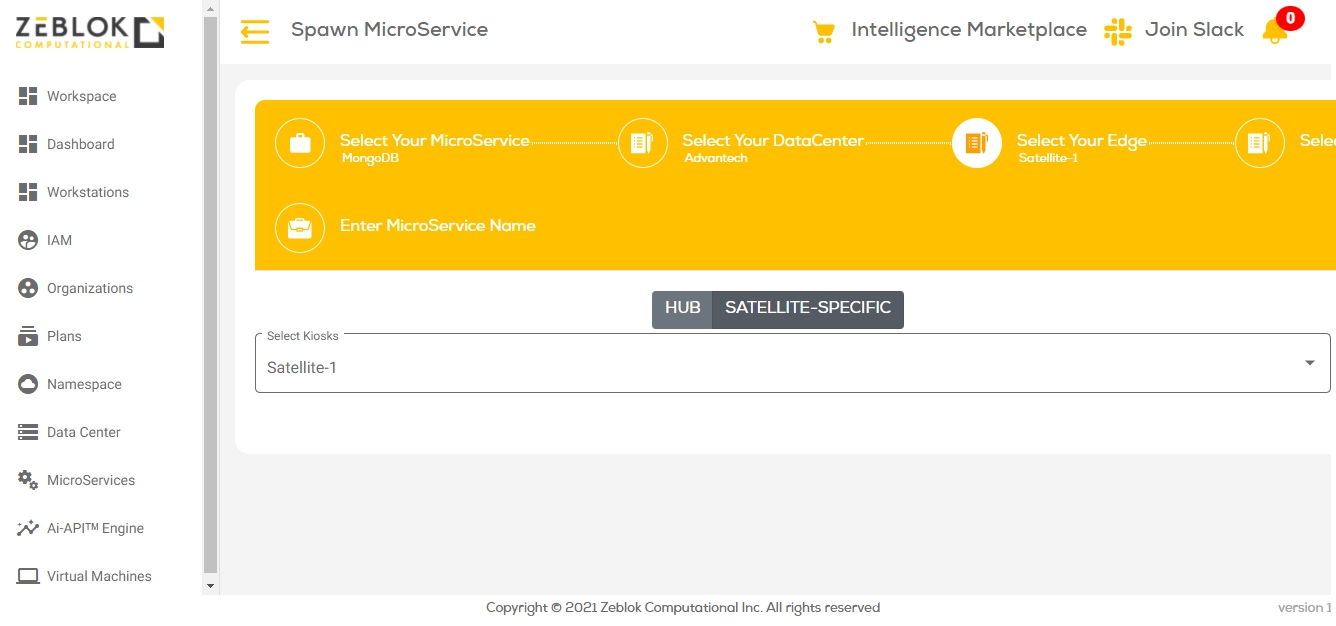
Select a Plan for your deployment. This step is common for both kinds of datacenters (EDGE and ENTERPRISE).
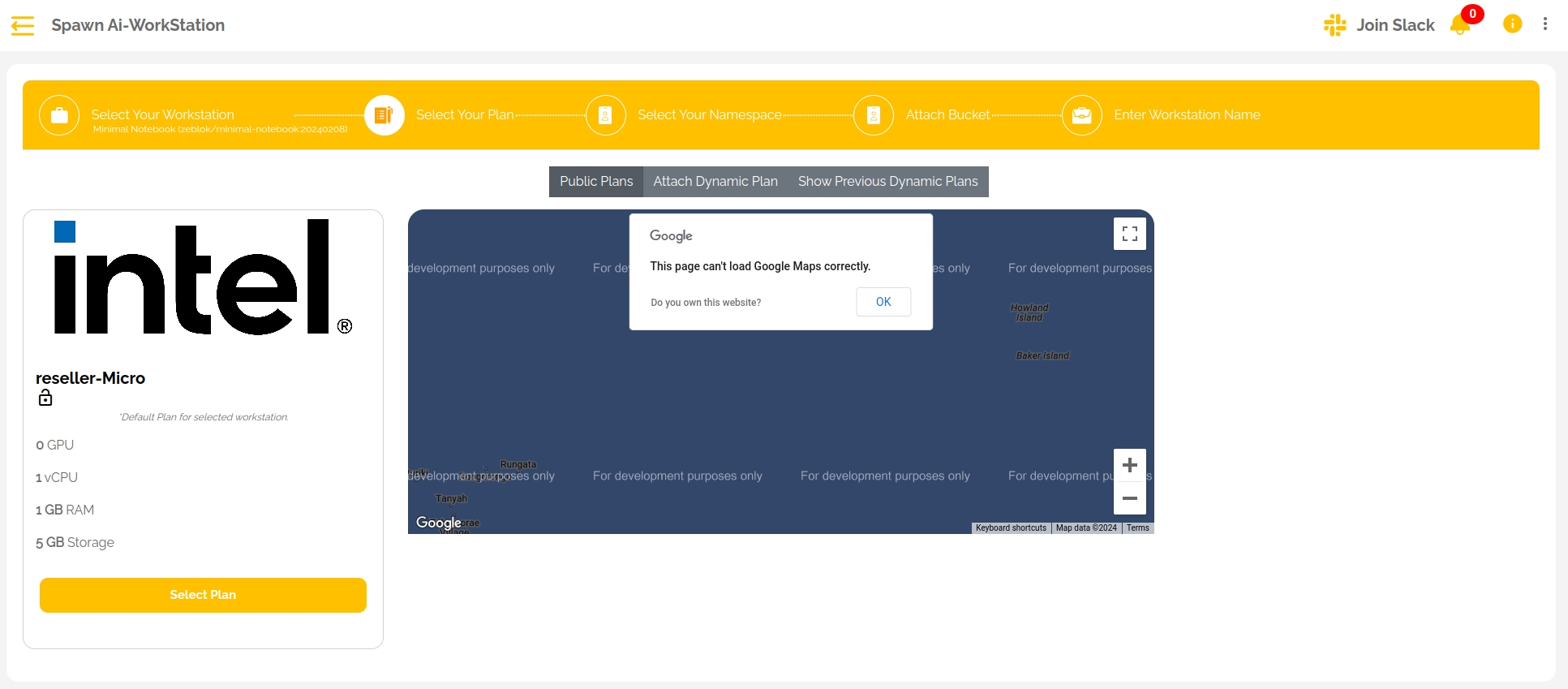
Step 5
Select the namespace in which you would like to deploy your Ai-WorkStation.
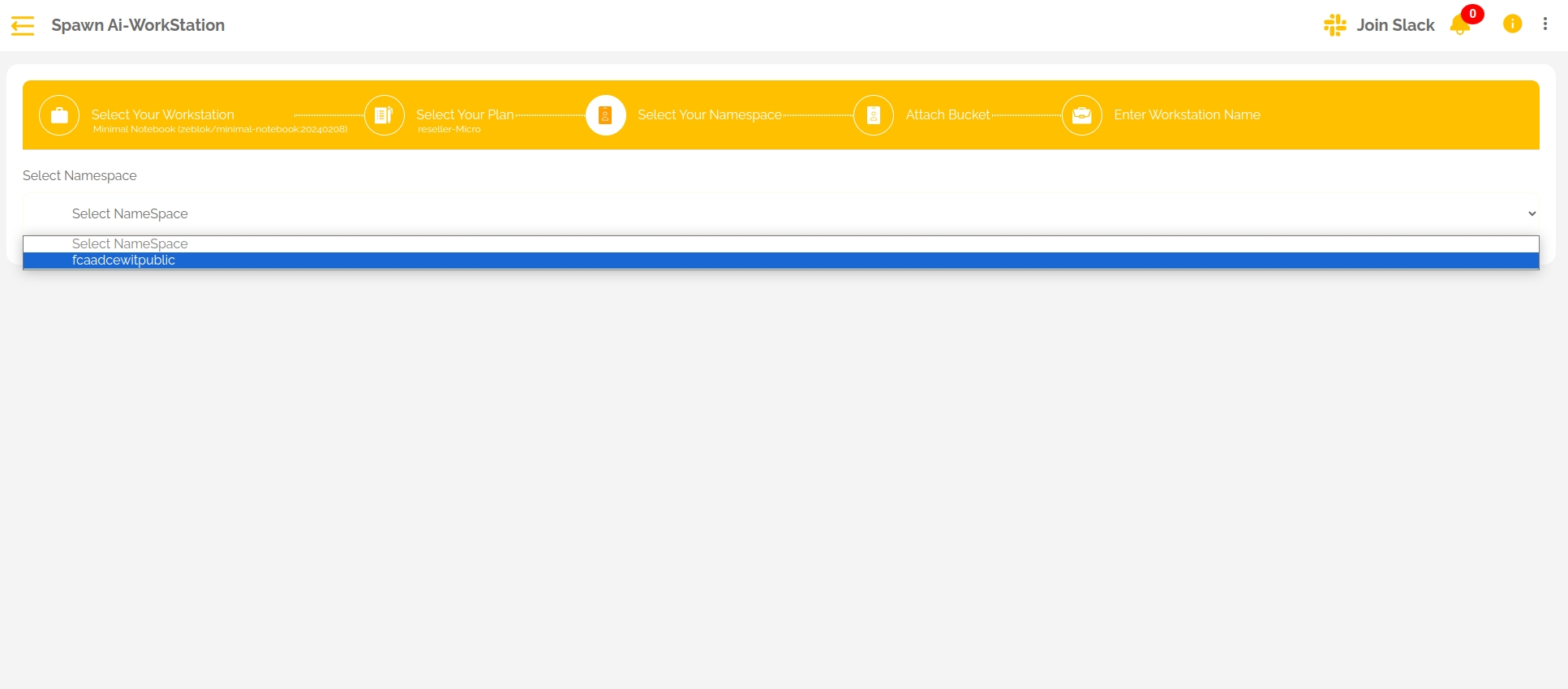
Step 6
This is a step given to you for configuring your microservice as you like.
Ports: Specify the list of ports to be opened.
Environment Variables: Define the environment variables to be passed to the microservice container during startup.
Arguments: Provide the arguments to be used with the command parameter.
Command: Enter the command to be executed in the microservice container.
Number of Replicas: Indicate the number of replicas desired for the specific microservice.
Application is Stateful: Check this box if the microservice requires statefulness.
Spawn in Different Worker Nodes: Check this box if the replicas should be deployed across different worker nodes within the same availability zone.
Spawn in Different Availability Zones: Check this box if the replicas should be deployed across different worker nodes in different availability zones.
Click the NEXT button once the microservice configuration is complete.

Step 7
Enter the MicroService Name and finally spawn it as shown below. After successful creation, you will be redirected to the Ai-WorkSpace and with your Spawned MicroService.
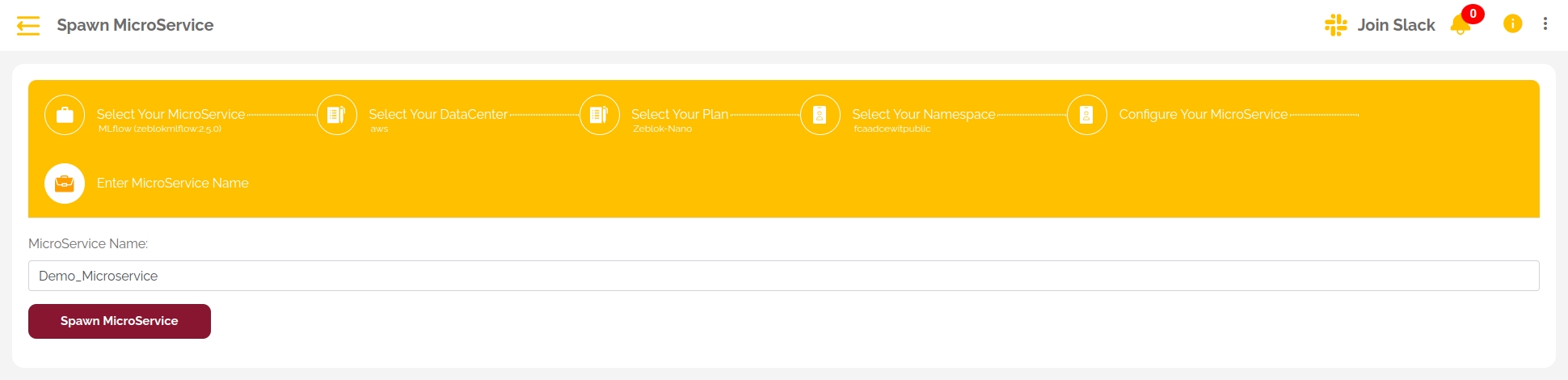
Last updated
Was this helpful?