Forgot Password
Guide for resetting password
If you are not able to log in to your account because you forgot your password, don't worry, as this guide will take you through the process of resetting your password step by step.
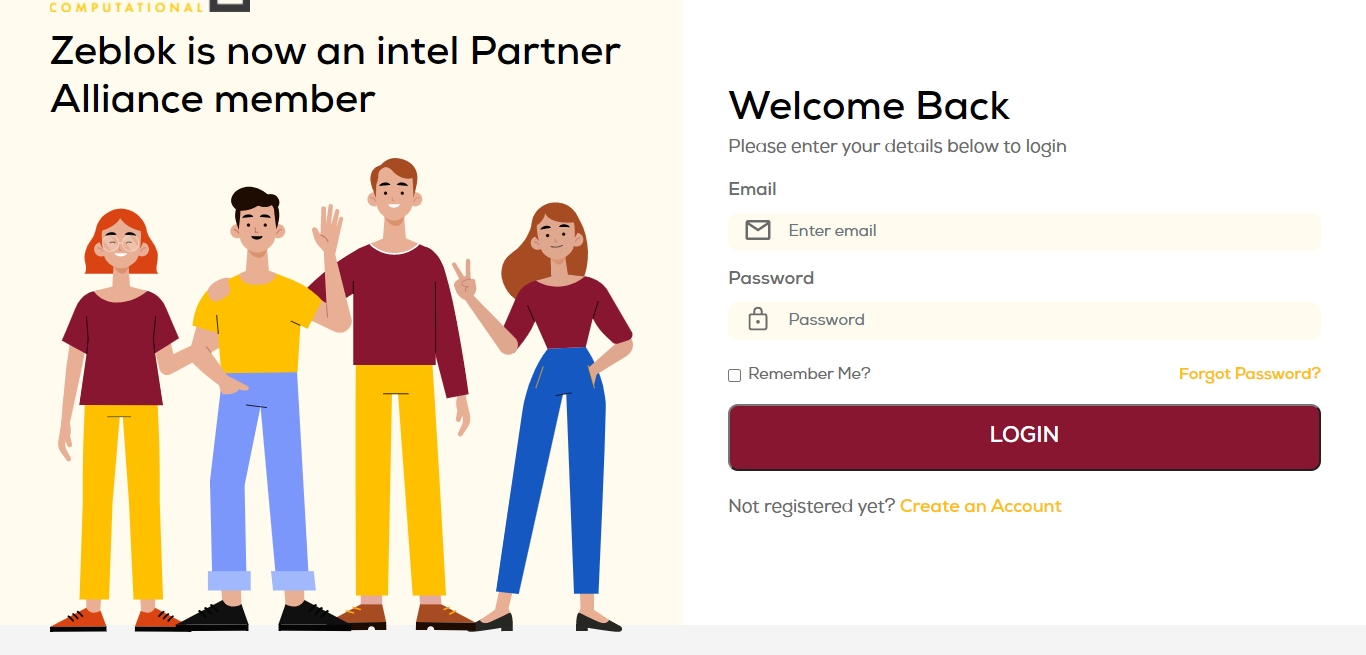
Click on the Forgot Password link above the Sign In Button, and you will be redirected to our Forgot Password Page.
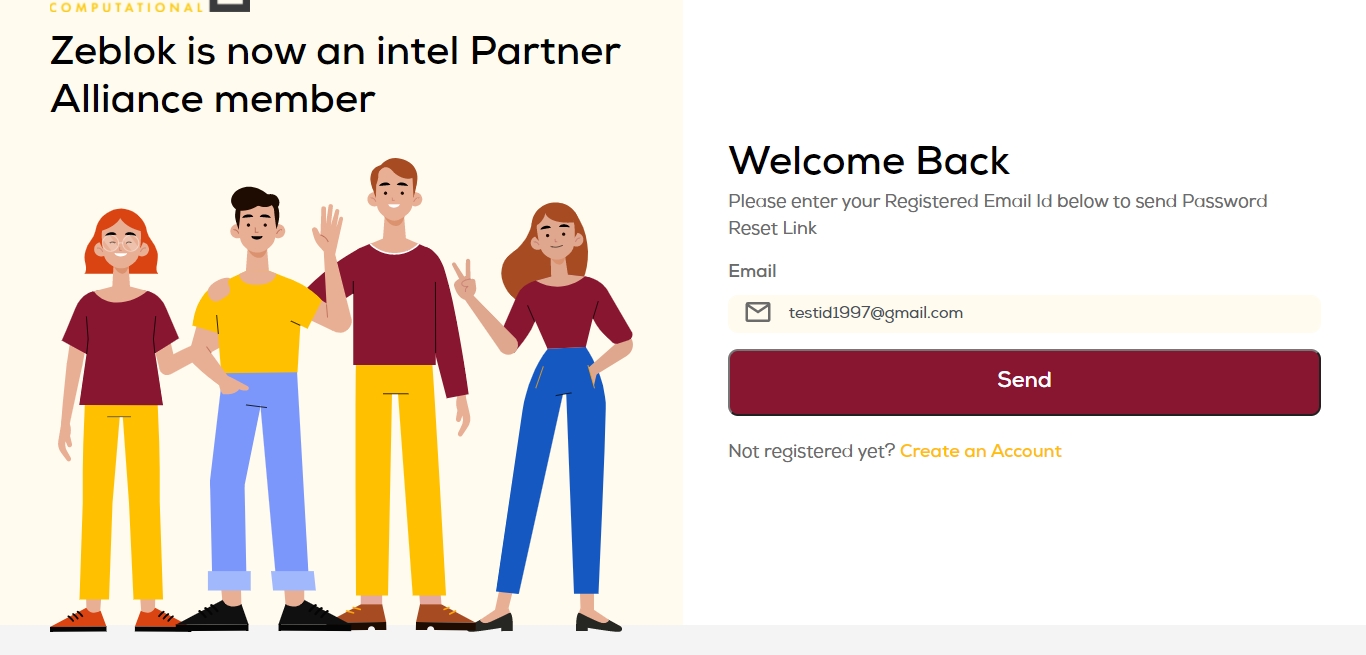
You will then receive an Email to the email ID you entered in the forgot password link, as shown in the above image.
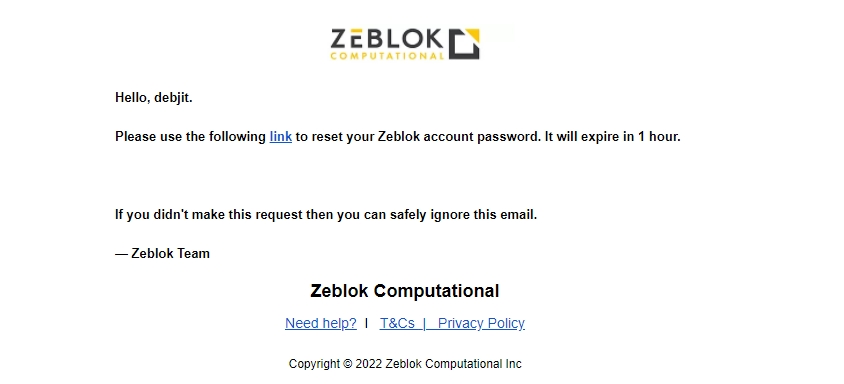
2. Click on the Link option sent in your email, and you will be redirected to a page where to can enter your New Password, and after that, click on the Reset Password button.
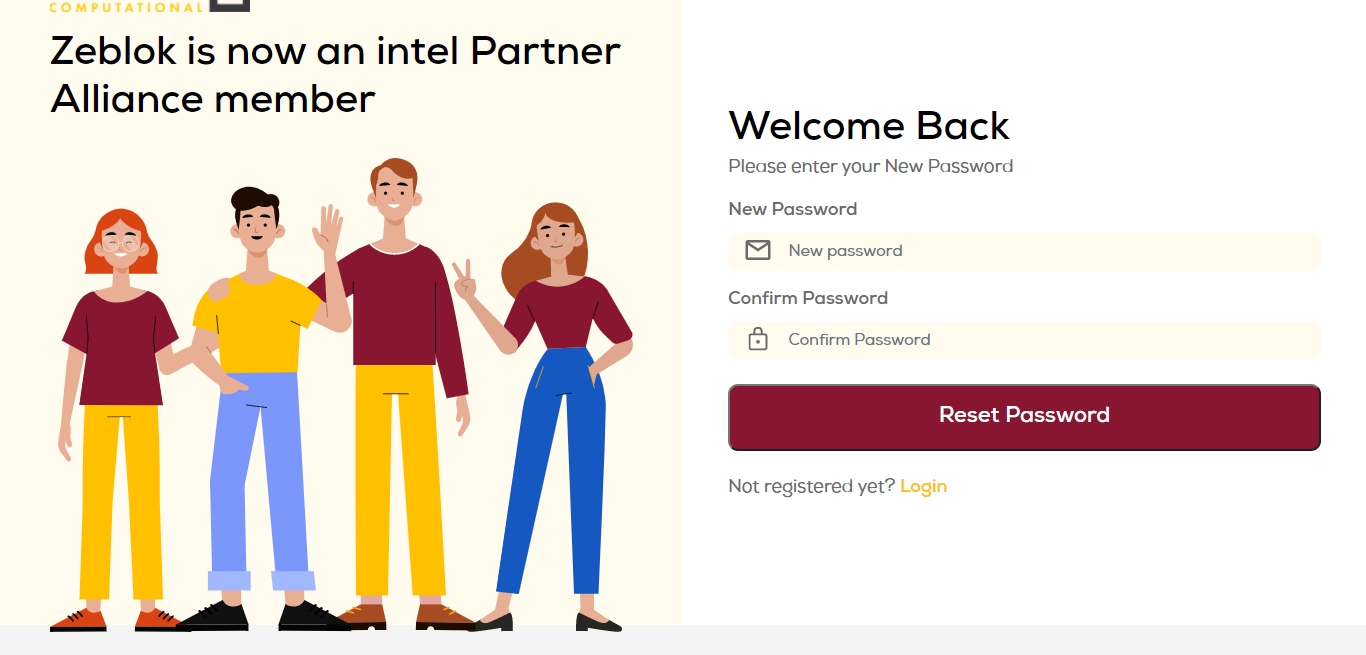
After that, you will see this notification Password updated successfully. Please log in to continue.
Then you can log in with the New Password.
Last updated
Was this helpful?