Onboard Workstation
Enabling Zero Learning Curve, Open-Source, Virtualized Notebooks, Curated Algorithm Notebooks, Model Zoo Notebooks
To get a deep insight and understanding of our AI-WorkStation, refer to our website.
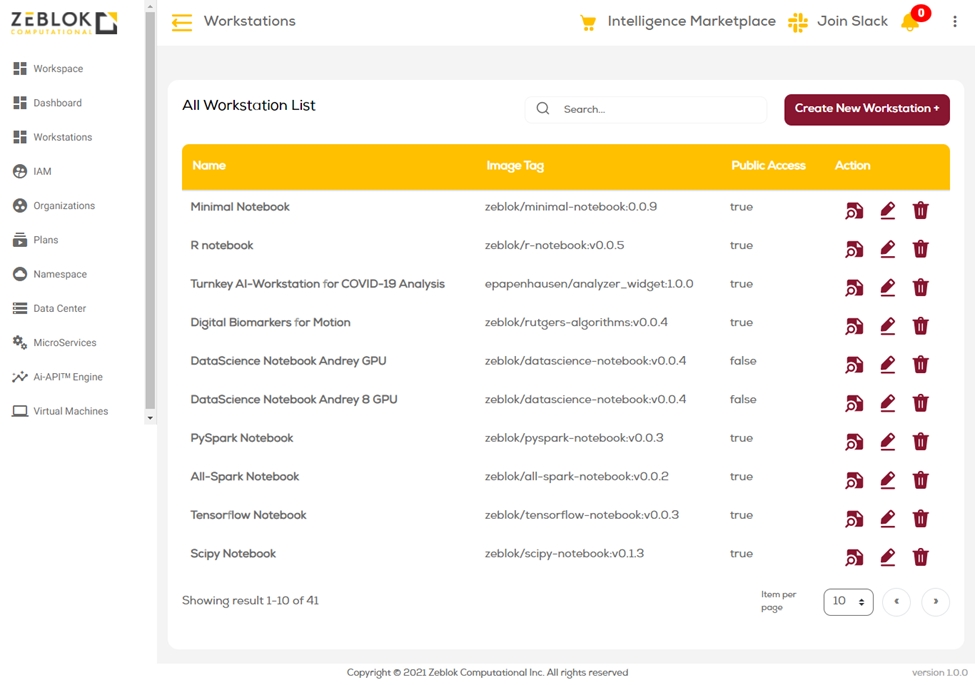
This section shows a list of containers that have already been brought to the Ai-MicroCloud and are ready to be spawned by the user using the steps mentioned in the Spawn Ai-WorkStation Guide under our Quick Start Section of the documentation.
Create WorkStation
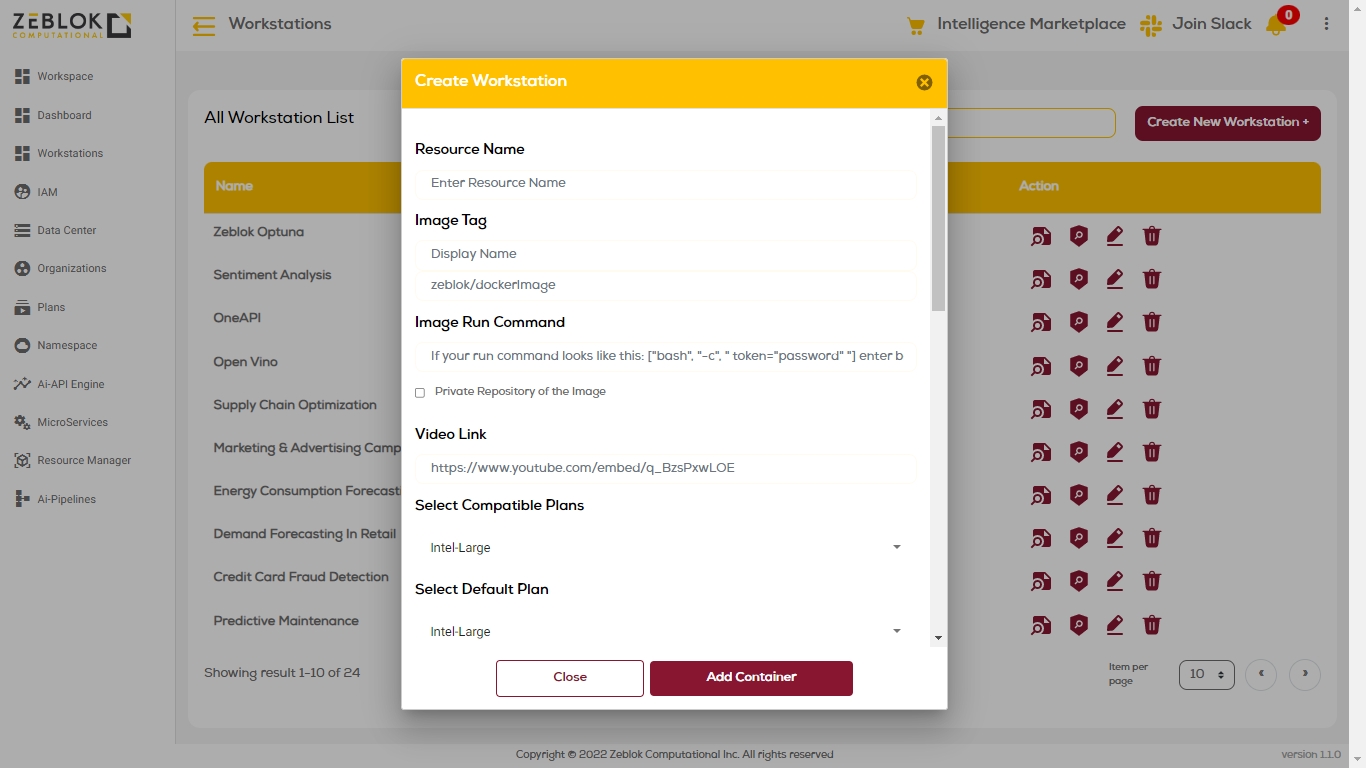
In Fig. 1, you can see the Create New WorkStation Button, which opens a dialog box shown in Fig. 2.
Note: This is the screenshot of adding a container from a private Repository too by providing the required fields as shown.
The following are the definitions for the fields shown in the Create WorkStation form.
Resource Name => The name of the WorkStation you would like to give.
Image Tag => The Image Name along with the tag of the Docker container.
Image Run Command => The default RUN Command you want to execute at the start of the workstation (OPTIONAL).
Private Repository Toggle => Enable it if the container resides in a private repository, and also provide the 4 field values, which are only to be filled when the container is in a private repository.
Select Compatible Plan => This is a multi-select dropdown of the available plans, and you have to select the ones suitable for this container.
Select Default Plan => This is a dropdown among all the plans chosen in the previous field to choose one of them as the default plan.
Public Access to WorkStation => Disabling it will only let the superadmin view this container for spawning.
Description Box => Provide a suitable description for this WorkStation for the users to understand the capabilities of this workstation.
Video Link => You can provide a video link for this container too, if available.
Upload Image => Upload an image for this container as a thumbnail.
Type of workstation => Select one of the three categories we have here at Ai-MicroCloud right now for the user’s convenience and understanding, as it will be categorized accordingly.
Stripe Product ID => All the products have a Stripe ID for billing and metrics purposes.
GitHub URL => URL to clone after the initialization of the workstation
GitHub branch name => Branch name for the GitHub URL
Note: All the fields are required, and leaving an empty value won’t let you add the WorkStation. It is advised to write N/A if you do not have a value for a text field
Last updated
Was this helpful?